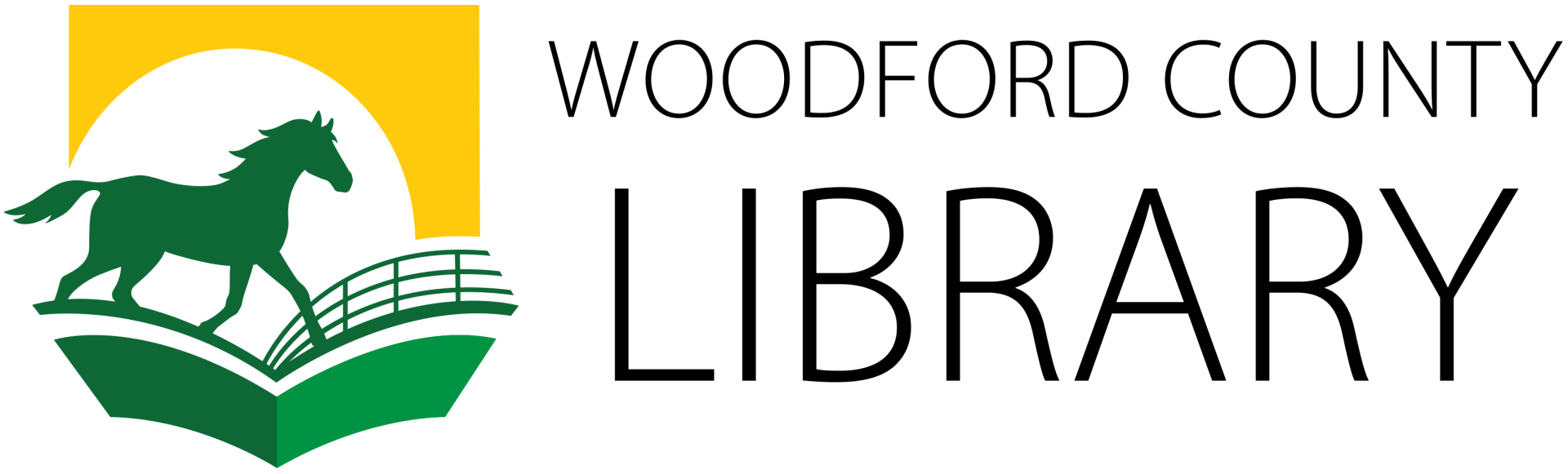Accessibility STATEMENT
Commitment to Accessibility
The Woodford County Library believes in accessibility for all, allowing everyone the opportunity to use the internet in the way it is intended. We pride ourselves on going the extra mile to improve communication and quality of service for our patrons and staff. To fulfill this mission, we now provide Recite Me assistive technology on our website, which enables our visitors to customize their experience in a way that best suits their individual needs.
Recite Me Web Accessibility and Language Bar
Recite Me is innovative cloud-based software that lets visitors view and use our website in a way that works best for them.
We’ve added the Recite Me web accessibility and language toolbar to our website to make it accessible and inclusive for as many people as possible. It helps one in four people in the US who have a disability, including those with common conditions like sight loss and dyslexia, access our website in the way that suits them best. It also meets the needs of one in five people in the US who speak a language other than English at home, by translating our web content into over 100 different languages.
How to Access the Toolbar
You can open the Recite Me language and accessibility toolbar by clicking on the "Accessibility & Language" button in the header bar of our website. This button now appears on every page of our website. After you click on the button, the Recite Me toolbar opens and displays a range of different options for customizing the way the website looks and ways you can interact with the content.
How Recite Me Works
Recite Me helps people access our website and customize the content in a way that works best for them. The Recite Me toolbar has a unique range of functions. You can use it to:
- Read website text aloud (including PDFs)
- Download the text as an MP3 file to play it where and when it suits you
- Change font sizes and colors
- Customize background-color
- Translate text into more than 100 different languages
- Access a fully integrated dictionary and thesaurus
For more information on how to use the Recite Me Tool Bar, download the full Recite Me User Guide.
Frequently Asked Questions
Q: Do I need to download anything to enable Recite Me?
A: No. Recite Me is cloud-based software so there is no need to install anything on your computer.
Q: How do I launch the Recite Me Toolbar?
A: To Launch the Recite Me Web accessibility toolbar you will need to click on the Recite Me button. This will then launch the toolbar, which will appear at the top of the page.
Q: How Do I Disable the Auto Read?
A: To disable the auto read you need to click on the button marked “Settings”. This will give you a list of 3 functions to choose from. You need to click on the bottom to the Right of the option marked “Autoplay” This will then disable auto-read.
Q: Does Recite Me work across different operating systems and mobile devices?
A: Yes. Our software works on multiple devices and operating systems including Android, iOS, Linux, Mac, and Windows devices.
Q: Can I save my Settings?
A: The Recite Me toolbar uses cookies to save user settings.
Q: How do I change the Language?
A: To change the language of the website that you are viewing you need to select the button marked “Languages”. This will then produce a drop-down list of all the languages that Recite offers. Find the language that you want from the list and press on it, the site will then be converted to that language.
Q: How do I create an MP3?
A: To create an MP3, first turn off the Autoplay option located within the settings button. Highlight the section of Text that you wish to create into an MP3. Once highlighted select the Download Audio button from the toolbar. You will then see a message telling you that your file is being created. Once created you will see the file appear ready at the bottom of the web page. You can now either listen to the file created or save it to a location of your choice.
Q: How do I Turn Recite Me Off?
A: To Close the Recite toolbar simply click on the icon marked “Close” to the right of the Toolbar.
Find Recite Me Support
If you have any questions about Recite Me, you can contact them at info@reciteme.com or call (571) 946-4068.